Desktop-to-Mobile Tethering
Tethering allows you to utilize all the features of the Backyard Desktop App from your mobile browser or the Backyard AI iOS app.
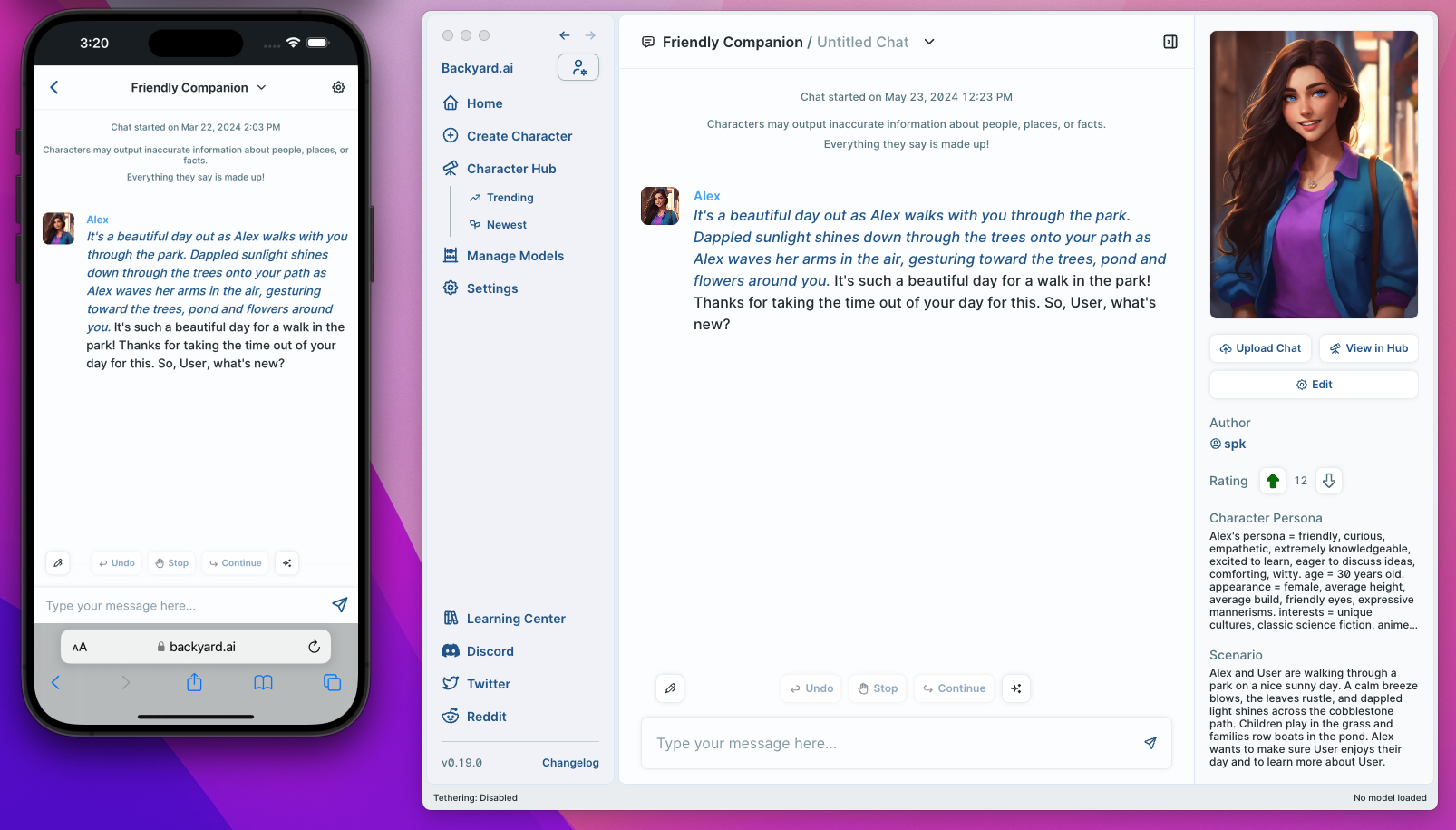
Overview #
- Own your data: While tethering, all data is sourced and saved on your local machine. Your conversations are not stored on our servers.
- Mobile-first: Remotely spin up models on your computer's CPU/GPU, and use them to chat with your local AI Characters on the go.
- 100% free: Since you are still using your own hardware to run the LLMs, there are no additional costs to use Tethering.
- Secure: All data is encrypted and sent over a secure connection.
Tethering is completely opt-in, not enabled by default, and can be turned off anytime. The desktop app can always be used without an internet connection.
Getting Started #
Open the Backyard Desktop App, and click the "Sign In" button in the top left corner.
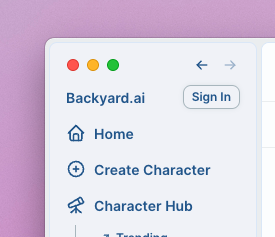
Head to the Settings page, and click on the “Tethering”. Once you’re there, toggle the feature on by clicking “Enable”.

On your mobile device, open your browser of choice and navigate to backyard.ai. Click “Login” in the bottom navigation bar, and sign into your Backyard AI account (the same one you just used inside the Desktop App).
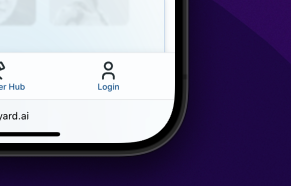
Head to your General Settings, and click on the “Tethering” option.
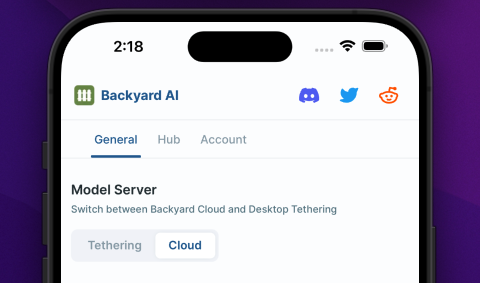
You are now tethered to your Backyard Desktop instance! You can chat with your Characters, spin up models, and more from your mobile device.